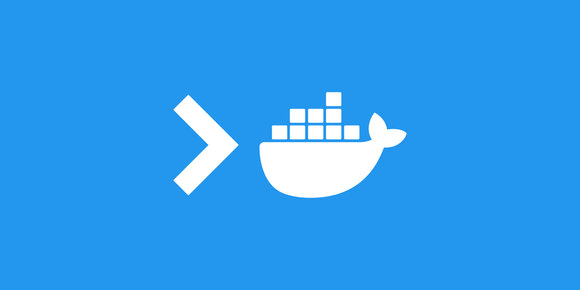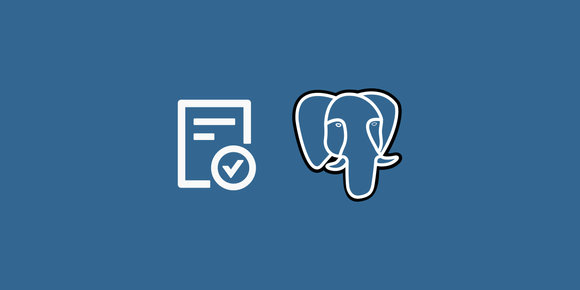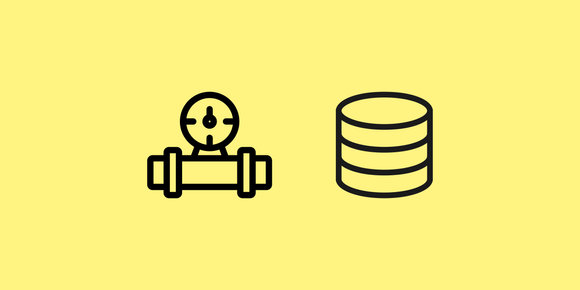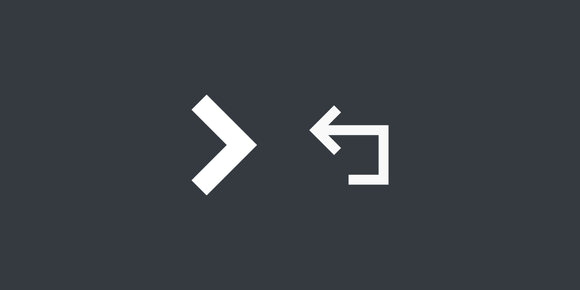Most built-in commands commonly used to find executables in $PATH don't always work quite as expected, or are shell-specific.
Jump to the bottom of the article for a function definition that looks for executables in $PATH and is shell-agnostic, or keep reading for a full explanation of why some built-in commands don't work as desired.
The use case
I tend to not leave Docker Desktop running on my MacBook, it tends to eat battery and slow down every other process including web browsing. Because of that, I'm also tired of seeing:
$ docker ps
Cannot connect to the Docker daemon at unix:///var/run/docker.sock. Is the docker daemon running?I wanted to create a function in my dotfiles to override the docker command, and that function would ensure Docker Desktop is running before executing the docker command. But I had an issue with finding the actual location of the docker executable once it was shadowed by the function. See "Automatically Execute Code Before & After Unix Commands" for how you can intercept commands like this.
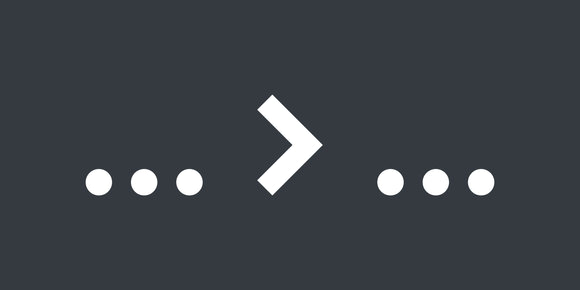
Automatically Execute Code Before & After Unix Commands
Jan 19, 2023 · 4 min read
It can be helpful to run some code automatically before or after calling a command, and it is easy to accomplish with shadowing functions.
See "Reliably Detecting Command Existence in Bash" for how to write conditions to detect the existence of executables, functions, and aliases.
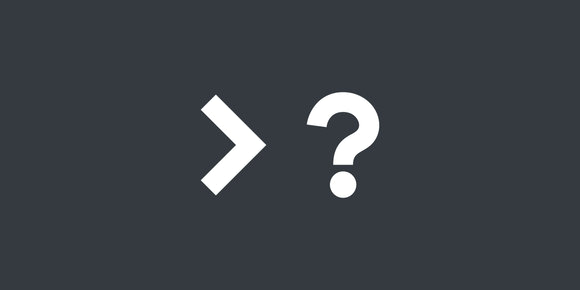
Reliably Detecting Command Existence in Bash
Dec 7, 2024 · 4 min read
You'll find quite a few different methods suggested on the internet, and they all have their own problems.
The problem with which
The problem with which is it's affected by aliases and functions, and will prefer those over searching in $PATH.
If an executable has been overridden with an alias, which will print the alias:
$ which grep
/usr/bin/grep
$ alias grep='grep --color=auto'
$ which grep
grep: aliased to grep --color=autoIf an executable has been overridden with a function, which will print the function:
$ which sed
/usr/bin/sed
$ sed() { echo "sed?" }
$ which sed
sed () {
echo "sed?"
}which has similar behavior for aliases and functions that don't override an executable:
$ which foo
foo not found
$ foo() { echo "bar" }
$ which foo
foo () {
echo "bar"
}The problem with type and whence
The problem with type -P and whence -p is they're shell-specific, and I'd prefer a shell-agnostic command or function.
type -P doesn't exist in Zsh:
$ echo $0
/bin/zsh
$ which cat
/bin/cat
$ type -P cat
type: bad option: -PAnd whence -p doesn't exist in Bash:
$ echo $0
/bin/bash
$ which cat
/bin/cat
$ whence -p cat
bash: whence: command not foundThe built-in solution
If all you want to do is execute a command, bypassing any aliases or functions that might be shadowing it, then command is probably what you want.
Here's an example of command bypassing an alias:
$ echo goodbye
goodbye
$ alias echo="echo hello"
$ echo goodbye
hello goodbye
$ command echo goodbye
goodbyeAnd an example of command bypassing a function:
$ echo hello
hello
$ echo() { command echo "before" "$@" "after" }
$ echo hello
before hello after
$ command echo hello
helloThe custom solution
If you need functionality similar to which to get the path of an executable, we can write a function to search in $PATH explicitly. Here's a shell-agnostic function dubbed pinpoint that's easy to add to dotfiles:
pinpoint() {
while read -r DIR; do
if [[ -x "${DIR}/$1" ]]; then
echo "${DIR}/$1"
return 0
fi
done <<< "$(echo "${PATH}" | tr ':' '\n')"
return 1
}And here's some example usage of the function:
$ pinpoint grep
/usr/bin/grep
$ alias grep='grep --color=auto'
$ pinpoint grep
/usr/bin/grep$ pinpoint sed
/usr/bin/sed
$ sed() { echo "sed?" }
$ pinpoint sed
/usr/bin/sed$ pinpoint foo || echo "not in path"
not in path
$ foo() { echo "bar" }
$ pinpoint foo || echo "not in path"
not in pathAgain, this custom function is best used for when you need the path of an executable, either for further manipulation or later use. Here is a concrete example to set $EDITOR with a full executable path to rid yourself of vi/vim:
export EDITOR=$(pinpoint nano)Happy searching!