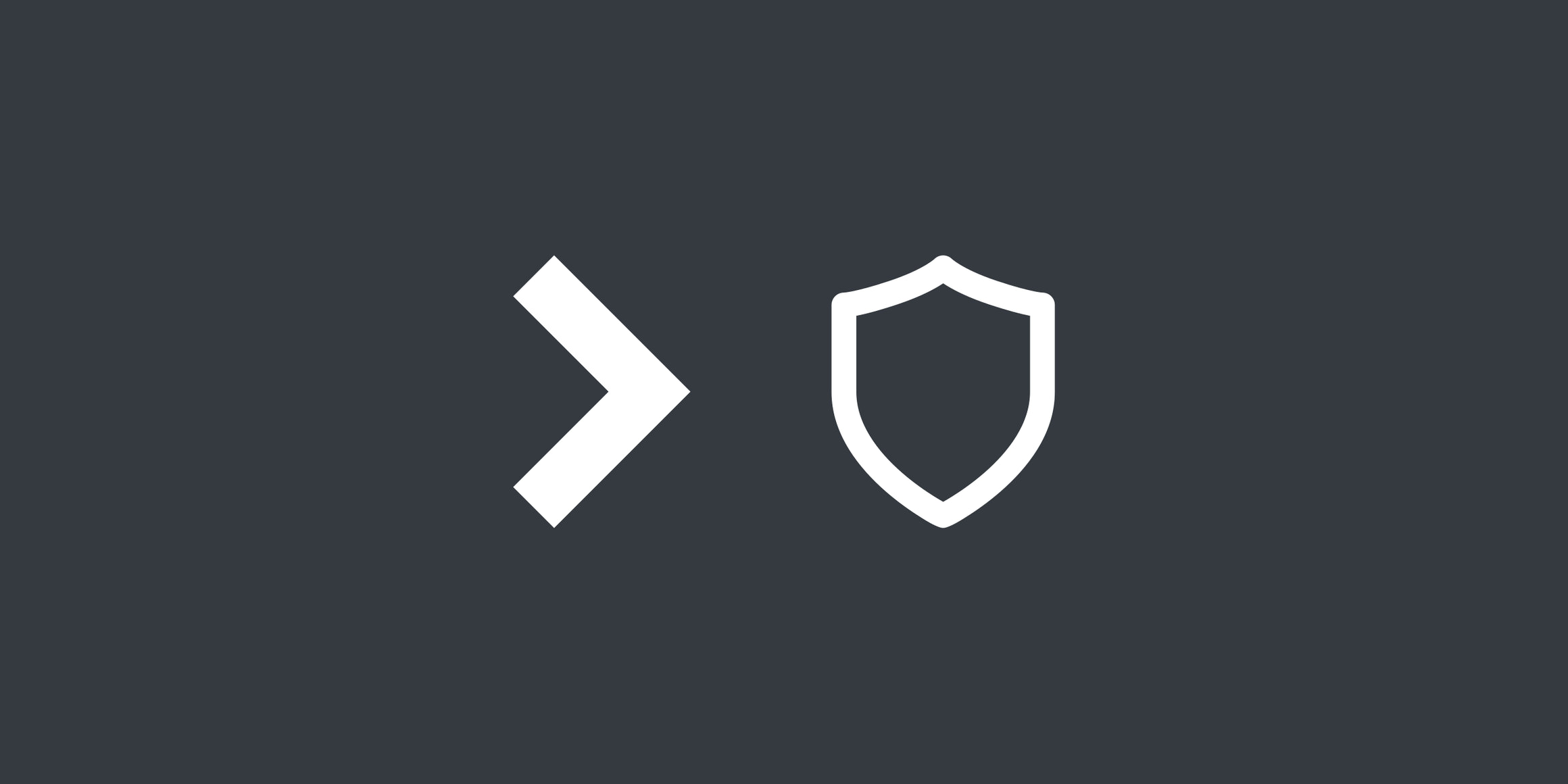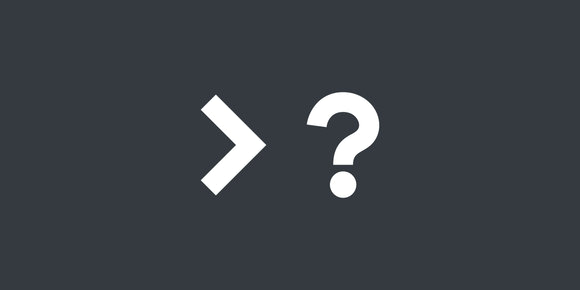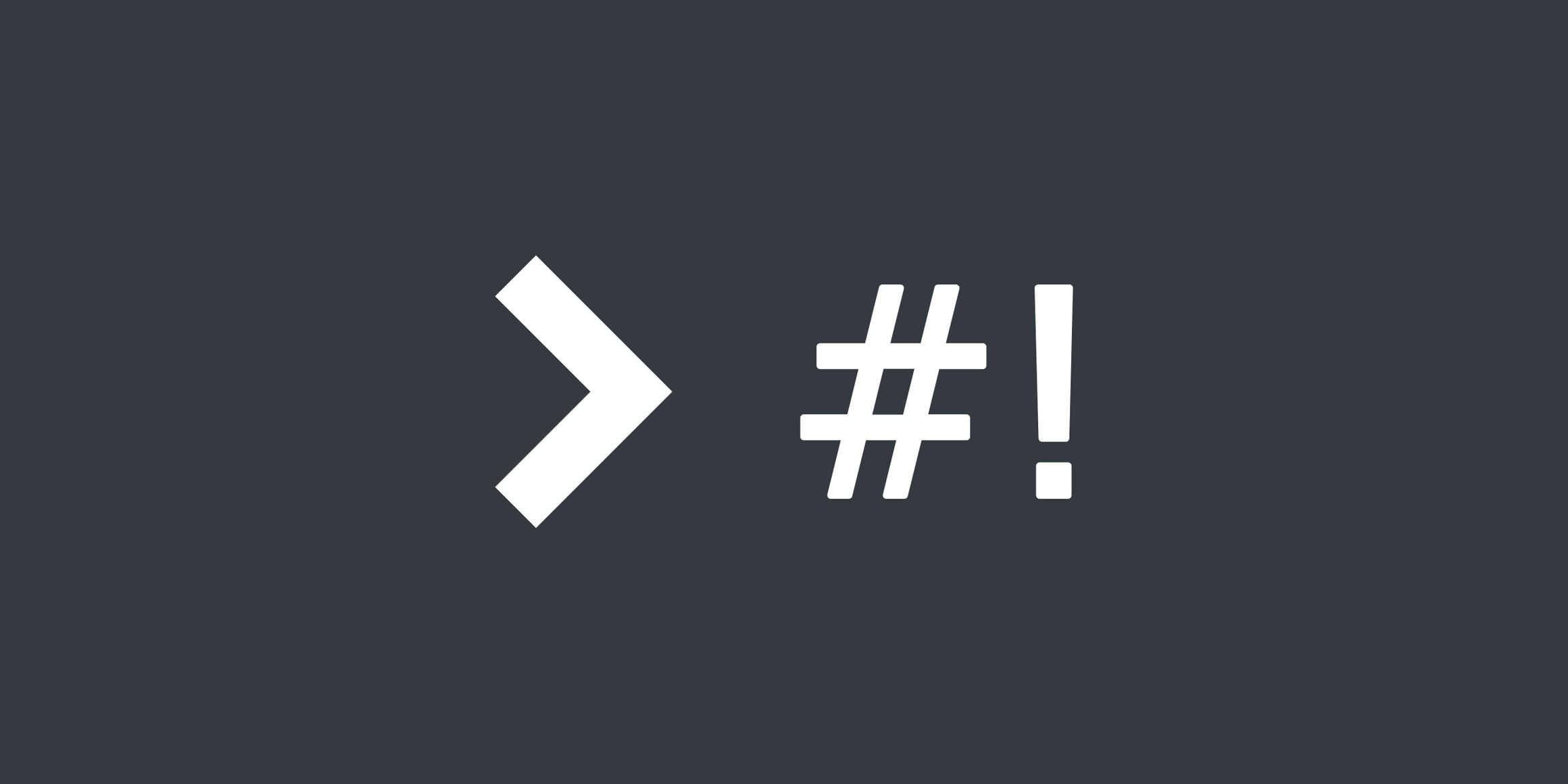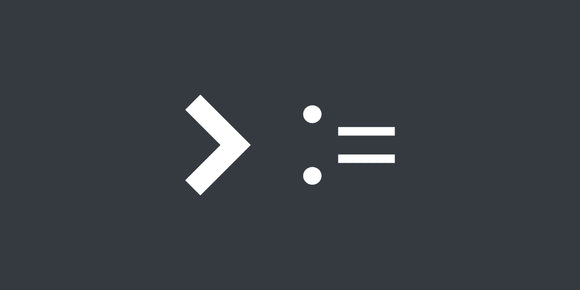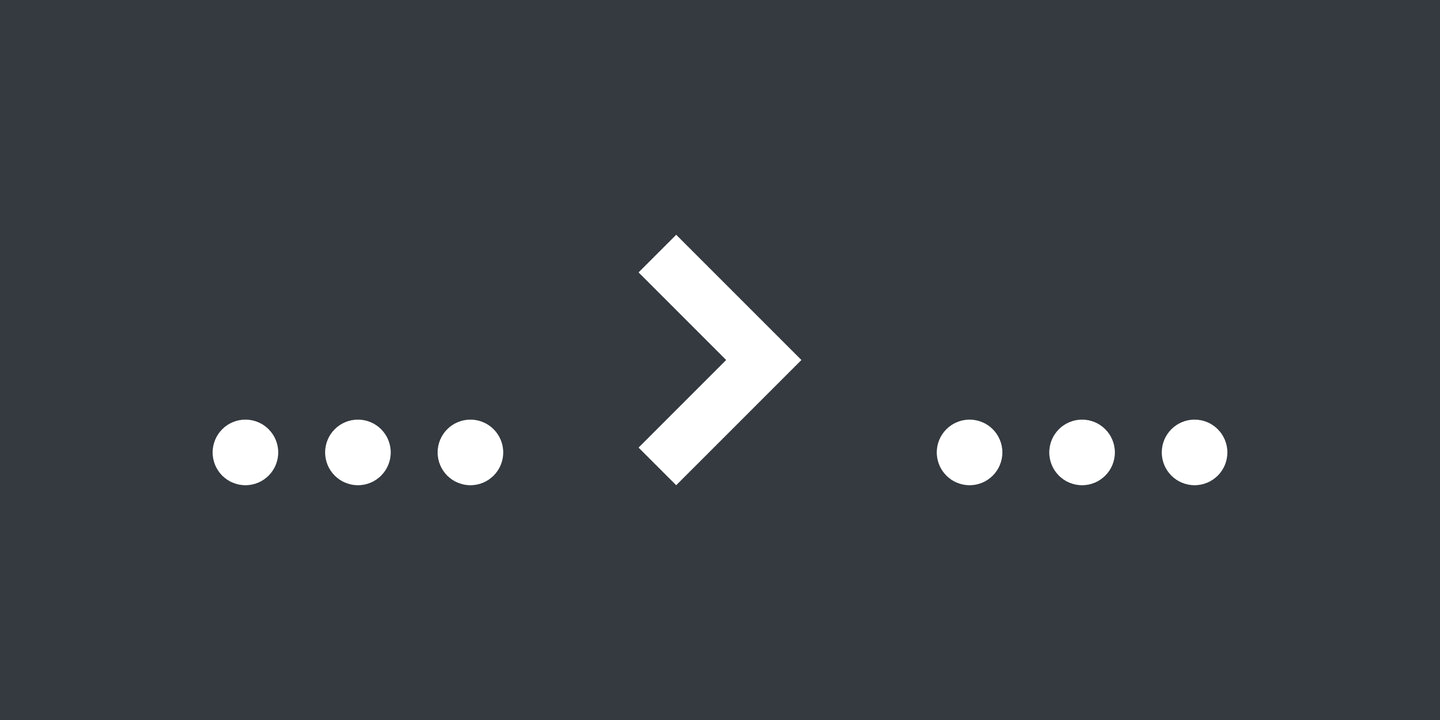
It can be helpful to run some code automatically before or after calling a command, and it is easy to accomplish with shadowing functions.
A use case
I have run into a few situations where I would like some code to automatically execute before or after a certain command executes. A concrete example I talked about in "Reliably Finding Executables in $PATH" is wanting to ensure Docker Desktop is actually running before the docker CLI command is executed.
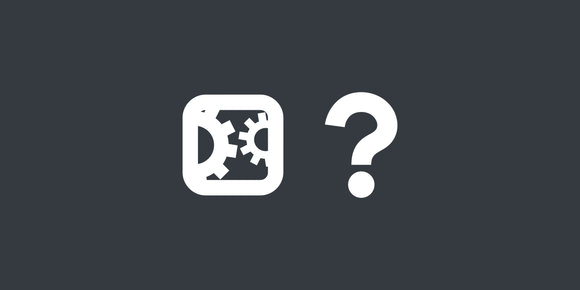
Reliably Finding Executables in $PATH
Aug 27, 2021 · 4 min read
Most built-in commands commonly used to find executables in $PATH don't always work quite as expected, or are shell-specific.
I wanted the order of operations to be:
- Docker Desktop is not running, to extend my MacBook's battery
- I execute a
dockercommand such asdocker run -it debian:latest bash -- - The command is intercepted, Docker Desktop is started, and then the command is actually executed
Bash function shadowing
The term "shadowing" refers to naming a Bash alias or function the same as an existing command, taking precedent over the command.
Here is an example of alias shadowing:
$ type echo
echo is a shell builtin
$ echo hello!
hello!
$ alias echo='echo intercepted!'
$ type echo
echo is an alias for echo intercepted!
$ echo hello!
intercepted! hello!And here is an example of function shadowing:
$ type echo
echo is a shell builtin
$ echo hello!
hello!
$ echo() { command echo 'blocked!' }
$ type echo
echo is a shell function
$ echo "hello?"
blocked!The $@ special parameter
First, we need a quick explanation of the $@ special parameter. When used, $@ expands to the positional parameters passed to a script file or function. To prevent undesired word splitting, $@ should usually be wrapped with double quotes.
Here is an example function that echoes its parameters:
$ reflect() { echo "$@" }
$ reflect foo
foo
$ reflect foo bar "fizz buzz"
foo bar fizz buzzThe solution
The above example where a function shadowed echo hinted at our solution. Even though we shadowed the echo executable, we were still able to reference the executable with command, ignoring any alias or function shadows. Without command we would have created a circular reference.
We can add more commands inside our custom echo function to extend its functionality:
$ echo() {
command echo 'before!'
command echo "$@"
command echo 'after!'
}
$ echo foo
before!
foo
after!
$ echo foo bar "fizz buzz"
before!
foo bar fizz buzz
after!Some commands such as cd are not an executable. For those commands you should substitute command with builtin, like so:
$ cd() {
echo 'before!'
builtin cd "${1:-${HOME}}"
echo 'after!'
}
$ cd /
before!
after!
$ pwd
/To make your custom functions persist between console sessions, add them to your ~/.bashrc, ~/.zshrc, or whatever is appropriate for your shell. You can see a number of examples in my dotfiles .
Examples
Using a Bash function, we can "lazy load" the Node.js version manager nvm, speeding up our shell startup time:
nvm() {
# We only need to load `nvm` once, so we can stop this function
# from being run again by "unsetting" it, un-shadowing the
# `nvm` function.
unset -f "nvm"
# Load nvm
. "$NVM_DIR/nvm.sh"
# Execute the original intended command.
# We can't use `command` because nvm is a function, not an executable.
# But we also don't need a workaround because we unset this function above.
nvm "$@"
}Using a Bash function, we can automatically load environment variables when we cd to a directory with an .env file:
cd() {
# Execute the original intended command.
# We must use `builtin` because `cd` is a built-in, not an executable.
builtin cd "${1:-${HOME}}"
# Load the environment variables in a .env file, if it exists.
if [[ -f .env ]]; then
source .env
fi
}