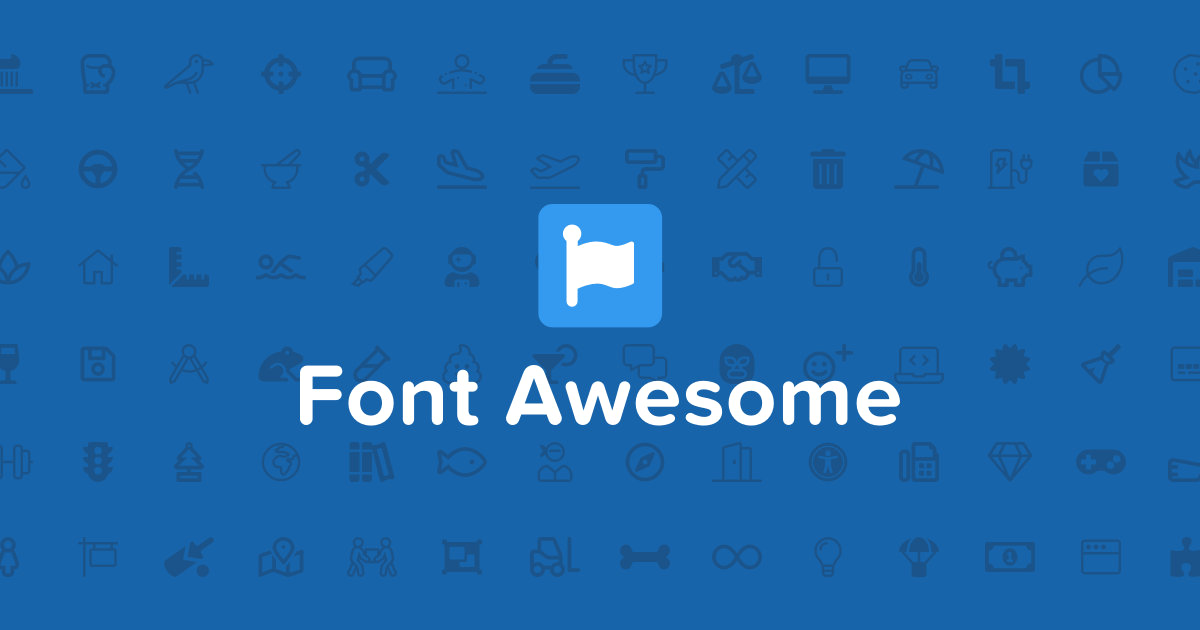
Font Awesome is a large set of icon web fonts I've been using in multiple projects for years. They add new icons and entirely new styles all the time and in general their free tier is good enough for most projects to start. Let's dive into including their static assets into a Metalsmith project.
Project setup
To keep this article short and to the point we're not going to set up a full website, just enough to show sample usage. See "Starting a Metalsmith Project" for a more complete article on how to set up a Metalsmith project.

Starting a Metalsmith Project
Sep 19, 2019 · 13 min read
Metalsmith is a plugin-based static site generator originally from Segment. It's a current favorite of mine because of how sites are built as a pipeline of plugins where the output of each plugin is the input of the next. This allows for strong control over what happens and when it happens.
Installing packages
Starting with an empty project, install some Metalsmith packages:
$ npm install --save metalsmith metalsmith-include-filesmetalsmithfor the base project.metalsmith-include-filesto include the CSS and web fonts in our source files.
And then install Font Awesome:
$ npm install --save @fortawesome/fontawesome-freeWhy not use a CDN?
This is a pretty obvious question, and a completely valid one. There are a lot of advantages to using a CDN:
- Edge servers closer to the visitor decrease download times.
- Reduced bandwidth costs on your primary server.
- Visitors may already have the assets cached from visiting a different site.
But there are also a number of reasons to not use a CDN:
- Having fixed package versions allows for reproducible builds.
- After a one time package install it allows for entirely offline builds.
- It allows you to control server caching of the static assets.
- Combining the Font Awesome CSS together with the rest of your CSS using a plugin such as
metalsmith-concatreduces the network calls the browser needs to make. - Trimming unused CSS rules with a plugin such as
metalsmith-css-unusedreduces the size of CSS files the browser needs to fetch.
Source file structure
Create the following directories and files for use in the build pipeline:
.
├── index.js
└── src
└── index.htmlWriting the source files
Set up your index.js file like this:
const Metalsmith = require('metalsmith');
const include = require('metalsmith-include-files');
Metalsmith(__dirname)
.source('./src') // source directory for the pipeline
.use(include({ // include external CSS and web fonts
'static/css': [
'./node_modules/@fortawesome/fontawesome-free/css/all.min.css'
],
'static/webfonts': [
'./node_modules/@fortawesome/fontawesome-free/webfonts/*'
]
}))
.destination('./build') // destination directory of the pipeline
.clean(true) // clean the destination directory before build
.build(function (err) { // execute the build
if (err) {
throw err;
}
});This will:
- Copy
src/index.htmltobuild/index.html. - Copy required Font Awesome static assets to
build/static.
Then fill in your src/index.html like this:
<!DOCTYPE html>
<html>
<head>
<meta charset="utf-8">
<link rel="stylesheet" href="static/css/all.min.css">
</head>
<body>
<div style="font-size: 100px;">
<i class="fab fa-fort-awesome"></i>
<i class="fab fa-font-awesome"></i>
</div>
</body>
</html>Build
Run the build command like normal:
$ node indexThen open the resulting build/index.html in your browser and you should see the two icons displayed.
Using the pro version of Font Awesome
As of writing, the pro tier of Font Awesome has more than 4x the icons of the free tier, and more styles available. It's pricey but may be worth it for your application.
All of the above instructions still apply, but the package name is changed to @fortawesome/fontawesome-pro. See the "Using a Package Manager " page for instructions on installation.




