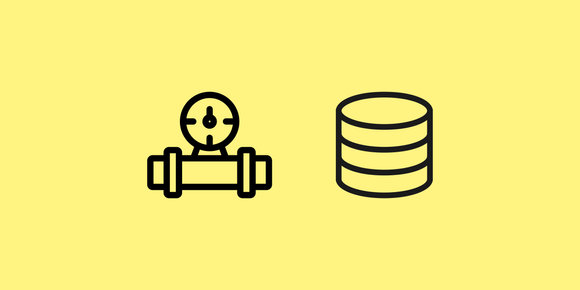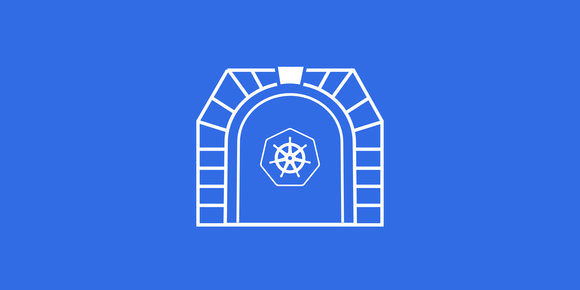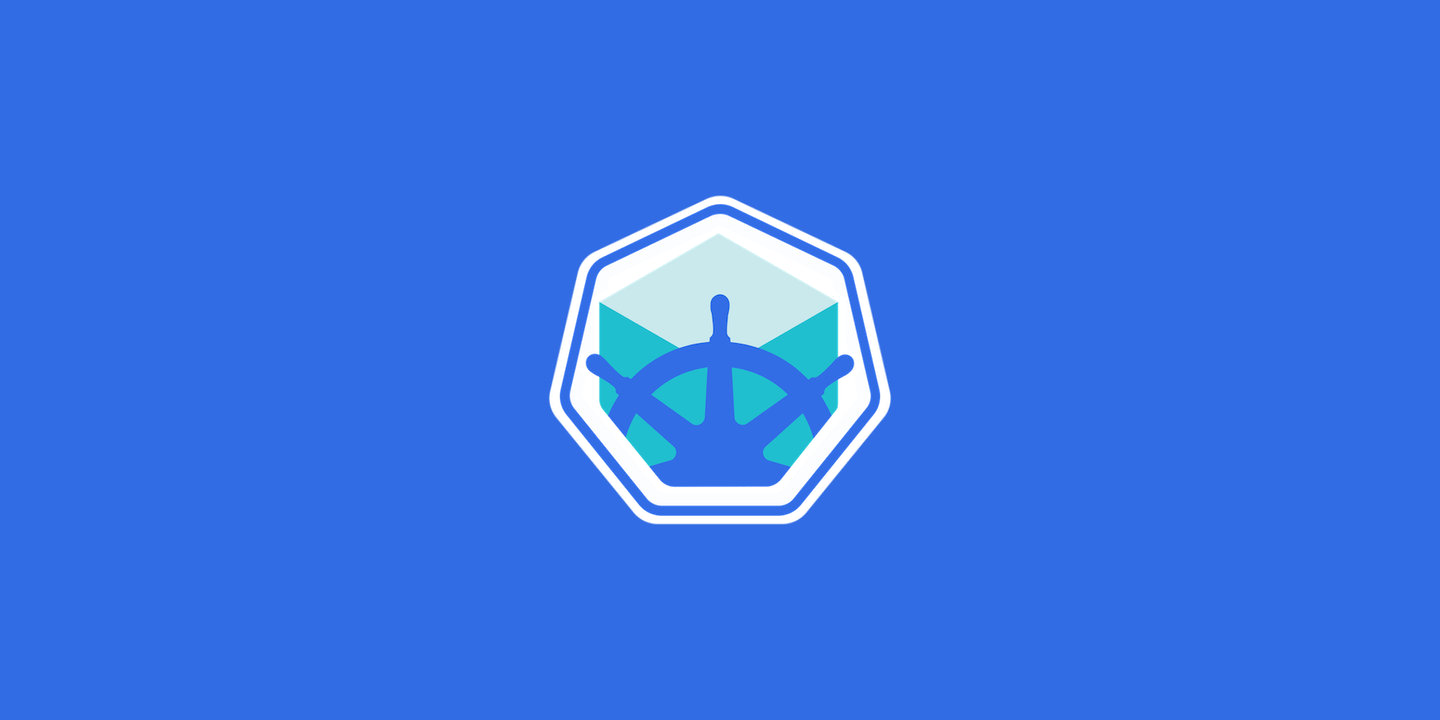
minikube is a tool for running a Kubernetes clusters for local development, and the setup of it is super simple.
Install and run
We'll be using Docker to run minikube, so make sure that's installed .
Follow the minikube installation instructions for your OS, or if you're on macOS, you can easily install it with Homebrew :
$ brew install minikubeAfterwards, we can verify everything is installed correctly with a few commands (ignoring the specific versions):
$ minikube version
minikube version: v1.14.2
commit: 2c82918e2347188e21c4e44c8056fc80408bce10
$ kubectl version
Client Version: version.Info{Major:"1", Minor:"18", GitVersion:"v1.18.8", GitCommit:"9f2892aab98fe339f3bd70e3c470144299398ace", GitTreeState:"clean", BuildDate:"2020-08-13T16:12:48Z", GoVersion:"go1.13.15", Compiler:"gc", Platform:"darwin/amd64"}Then we'll go ahead and start minikube:
$ minikube start
😄 minikube v1.14.2 on Darwin 10.15.7
✨ Automatically selected the docker driver
👍 Starting control plane node minikube in cluster minikube
...
🐳 Preparing Kubernetes v1.19.2 on Docker 19.03.8 ...
🔎 Verifying Kubernetes components...
🌟 Enabled addons: storage-provisioner, default-storageclass
🏄 Done! kubectl is now configured to use "minikube" by defaultThis will create a kubectl configuration file at ~/.kube/config so no additional environment setup should be necessary.
We can verify minikube started correctly with some more commands (ignoring the specific IPs and ports):
$ minikube status
minikube
type: Control Plane
host: Running
kubelet: Running
apiserver: Running
kubeconfig: Configured
$ kubectl config view
apiVersion: v1
clusters:
- cluster:
certificate-authority: /Users/<username>/.minikube/ca.crt
server: https://127.0.0.1:32772
name: minikube
contexts:
- context:
cluster: minikube
user: minikube
name: minikube
current-context: minikube
kind: Config
preferences: {}
users:
- name: minikube
user:
client-certificate: /Users/<username>/.minikube/profiles/minikube/client.crt
client-key: /Users/<username>/.minikube/profiles/minikube/client.key
$ kubectl get services
NAME TYPE CLUSTER-IP EXTERNAL-IP PORT(S) AGE
kubernetes ClusterIP 10.96.0.1 <none> 443/TCP 14sThat tells us the cluster is up and running and kubectl is able to interact with it.
We can get a nice web interface with the command:
$ minikube dashboard
🔌 Enabling dashboard ...
🤔 Verifying dashboard health ...
🚀 Launching proxy ...
🤔 Verifying proxy health ...
🎉 Opening http://127.0.0.1:65153/api/v1/namespaces/kubernetes-dashboard/services/http:kubernetes-dashboard:/proxy/ in your default browser...Which should also show us that the only Kubernetes service that's running is kubernetes.
Running an echo server
Now that the cluster is up and running let's run a container in it! We're going to use the Google Cloud Platform echoserver image.
This is not a complete guide on Kubernetes, and as such we won't cover what resources exist and how they interact. I recommend Learn Kubernetes in Under 3 Hours as a great place to start.
First, we'll create a deployment which will implicitly create a replica set and a pod for us:
$ kubectl create deployment echoserver --image=k8s.gcr.io/echoserver:1.10
deployment.apps/echoserver created
$ kubectl get deployments
NAME READY UP-TO-DATE AVAILABLE AGE
echoserver 1/1 1 1 14s
$ kubectl get replicasets
NAME DESIRED CURRENT READY AGE
echoserver-9d94d584f 1 1 1 24s
$ kubectl get pods
NAME READY STATUS RESTARTS AGE
echoserver-9d94d584f-d8rx6 1/1 Running 0 29sBy default the pod is only accessible from inside the cluster, so we need to expose it as a service:
$ kubectl expose deployment echoserver --type=LoadBalancer --port=8080
service/echoserver exposed
$ kubectl get services
NAME TYPE CLUSTER-IP EXTERNAL-IP PORT(S) AGE
echoserver LoadBalancer 10.98.199.191 <pending> 8080:30326/TCP 3s
kubernetes ClusterIP 10.96.0.1 <none> 443/TCP 26mBut because we're running minikube in Docker, and our Docker container doesn't have port 8080 exposed, we won't be able to access our pod just yet.
One way to access the service is to have minikube open it in our web browser:
$ minikube service echoserver
|-----------|------------|-------------|---------------------------|
| NAMESPACE | NAME | TARGET PORT | URL |
|-----------|------------|-------------|---------------------------|
| default | echoserver | 8080 | http://192.168.49.2:30326 |
|-----------|------------|-------------|---------------------------|
🏃 Starting tunnel for service echoserver.
|-----------|------------|-------------|------------------------|
| NAMESPACE | NAME | TARGET PORT | URL |
|-----------|------------|-------------|------------------------|
| default | echoserver | | http://127.0.0.1:51830 |
|-----------|------------|-------------|------------------------|
🎉 Opening service default/echoserver in default browser...Which will open a web page that echoes our HTTP GET request back to us.
Another way we can access the service is to tunnel/port-forward into the cluster with either minikube or kubectl:
$ minikube tunnel
🏃 Starting tunnel for service echoserver.$ kubectl port-forward service/echoserver 8080
Forwarding from 127.0.0.1:8080 -> 8080
Forwarding from [::1]:8080 -> 8080And then in a separate window we can now access our service:
$ curl localhost:8080
Hostname: echoserver-9d94d584f-d8rx6
Pod Information:
-no pod information available-
Server values:
server_version=nginx: 1.13.3 - lua: 10008
Request Information:
client_address=127.0.0.1
method=GET
real path=/
query=
request_version=1.1
request_scheme=http
request_uri=http://localhost:8080/
Request Headers:
accept=*/*
host=localhost:8080
user-agent=curl/7.64.1
Request Body:
-no body in request-Tips
If at any point you run into unrecoverable state, you can reset minikube with the commands:
$ minikube delete
$ minikube start